Have you lost important data on your iPhone? Don’t worry; try these methods for data recovery for iPhone to get your lost files back, even without backup.
Losing data on an iPhone can be a distressful experience, whether it is due to accidental deletion, formatting, virus attacks, or software or hardware failures. The good news is that several iPhone data recovery methods are available online that you can try to get your lost files back, both with and without backups.
This guide provides a detailed overview of data recovery for iPhones, outlining what causes such issues, what to do immediately after data loss, and preventive measures to protect against future data loss. Let’s get started!
Common Reasons for Data Loss on iPhones
Data loss on iPhones can occur due to several reasons, some of them are:
- Accidental Deletion: You may have accidentally deleted important files, photos, or contacts from your iPhone while performing some tasks on it.
- Software Issues: System crashes, faulty updates, and iOS bugs are also common reasons for data loss on any device, including your iPhones.
- Hardware Failures: Physical damage from drops, exposure to water, or other impacts can sometimes render data inaccessible.
- Factory Reset or Restore: When you factory reset your iPhone, it erases all data on it. Restoring without backup may appear challenging and sometimes lead to permanent data loss.
- Malware and Security Threats: Though iOS is generally secure, jailbroken iPhones and security loopholes can expose the device to malware, leading to data loss.
Immediate Steps to Take After Data Loss on iPhone
Whatever is the cause for data loss on your iPhone, the good news is that data recovery is possible in almost all cases. The following steps outline what to do immediately after experiencing data loss on your iPhone:
- Stop Using the iPhone Immediately: Continuous usage after data loss can overwrite the deleted data, making the data recovery from the iPhone quite hard or impossible. Stop using the iPhone for anything other than data recovery.
- Check for Backups: Before you proceed with any iPhone data recovery method to get deleted files back, check all your previously created backups. iPhones automatically back up to iCloud if this feature is enabled. Additionally, you can back up your important files via iTunes or Finder backup utility. Verify if you have any recent backups by:
Checking iCloud: Go to Settings > [your name] > iCloud > Manage Storage > Backups.
Checking Computer Backups: Launch iTunes or Finder, connect your iPhone, and check the available backups for your device.
- Determine the Scope of Data Loss: Identify the type of data lost or deleted from your iPhone. Was it photos, messages, contacts, or app data? Determining the scope can help you select the best method for data recovery for iPhones.
How do I Recover Lost Data on my iPhone?
Go with the below given iPhone data recovery methods one-by-one to get your lost data back:
Method 01: Restore from iCloud Backup
If you have enabled iCloud backup on your iPhone, you can easily restore your lost or deleted data. Be aware that restoring from a backup will overwrite the current data on your iPhone. To restore lost files using iCloud backup, you have to:
- Firstly, you need to erase all content and settings on your iPhone. For this, go to Settings > General > Reset > Erase All Content and Settings.
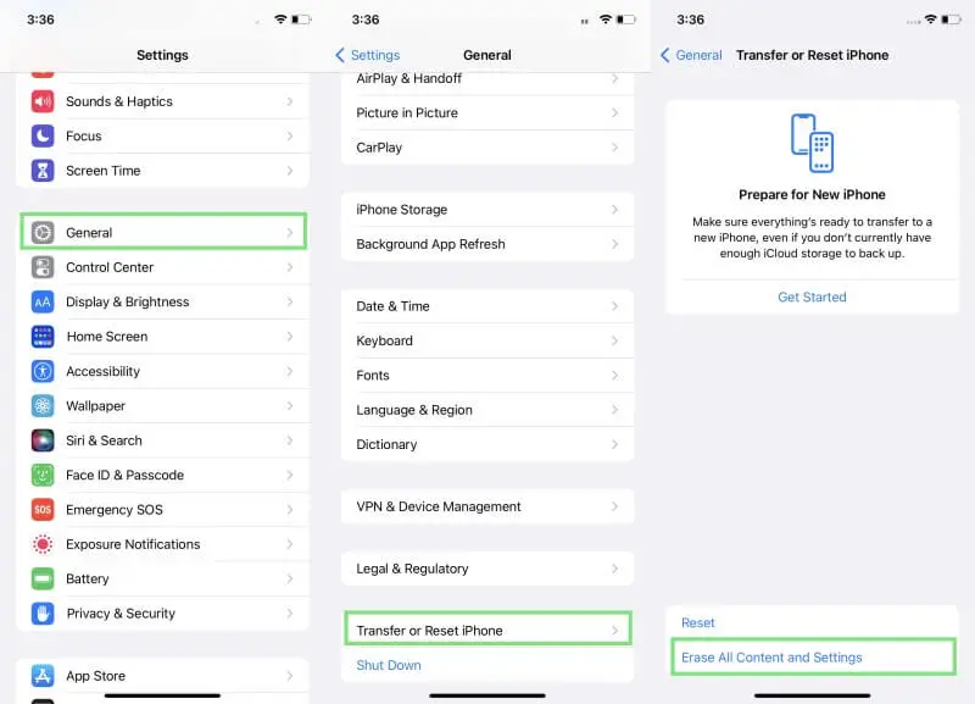
- Now, wait till your iPhone reboots and comes to a Hello screen. From the “Apps & Data” screen, click the “Restore from iCloud Backup” option.
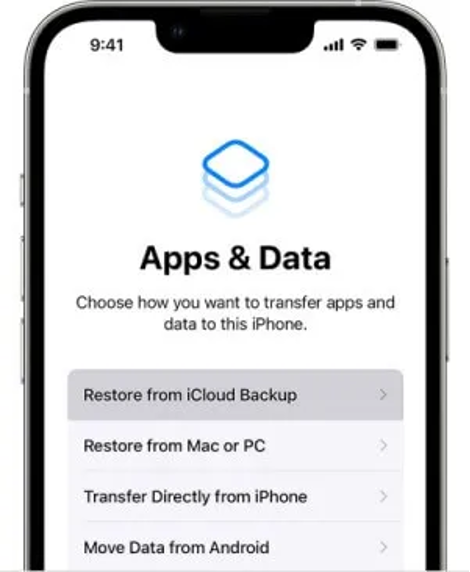
- Sign in to your iCloud account using Apple ID login credentials and then select a backup from the list of iCloud backups available.
Method 02: Recover Lost Data on iPhone Using iTunes or Finder Backup
Another backup alternative that you can try for data recovery for iPhone is via iTunes (for Windows or macOS Mojave and earlier) or Finder (for macOS Catalina and later). Follow the below steps to recover your lost data using iTunes backup:
- Firstly, connect the iPhone to your computer where you have previously created iTunes backup.
- Launch iTunes and click on the device icon.
- Go to the Backups menu and select the “Restore Backup” option.
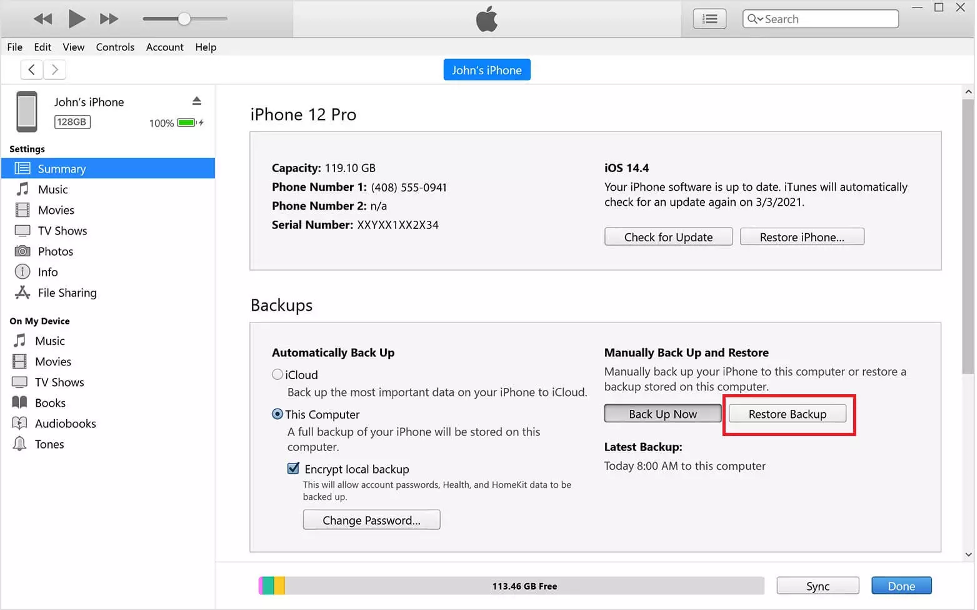
- Select the latest backup and wait for the backup restore process to finish.
Method 03: Use Data Recovery Software for iPhone
If you don’t have a backup or the aforementioned data recovery methods get failed, a professional software for iPhone data recovery can help retrieve lost data easily. Tools like Stellar Data Recovery for iPhone completely scan your device to find the recoverable files, no matter where they are located. After scanning, it provides a preview of all recoverable files for selective recovery.
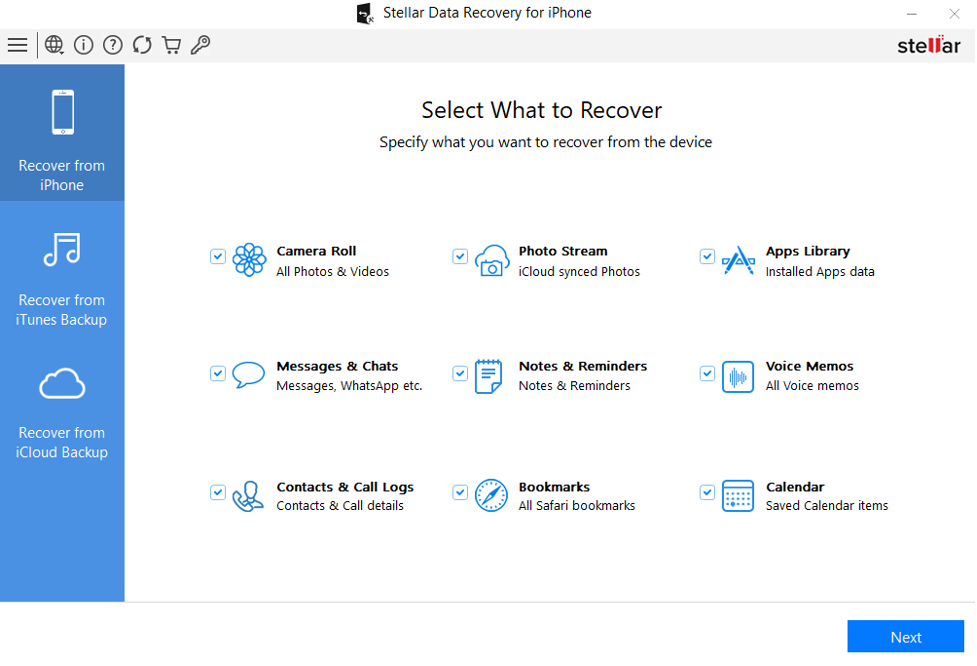
You can use the Stellar Data Recovery for iPhone software to recover your lost files of multiple types, including photos, videos, audio, documents, messages, and many more. Whether your file is deleted due to accidental deletion, formatting, factory reset, iOS error, or any other reason, this is definitely the best choice for hassle-free data recovery.
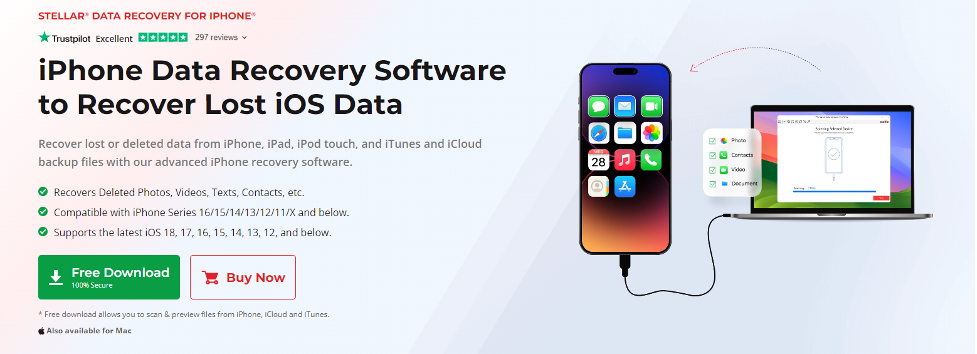
The Stellar Data Recovery for iPhone tool is available in multiple versions, varying in features and prices. The software is compatible with iPhone Series 16/15/14/13/12/11/X and below. You can download and install this software on your Windows or Mac device and then follow the on-screen recovery steps to get deleted data back.
Method 04: Try Professional Data Recovery Services
For hardware-related data loss, such as issues due to physical damage or water exposure, professional data recovery services may be necessary. Specialists can disassemble the device and recover data from damaged components, though this is often costly.
How to Choose a Service: Look for certified data recovery specialists with experience handling iPhones. Some reputable companies include DriveSavers, uBreakiFix, and Apple Authorized Service Providers.
Preventive Tips to Avoid Data Loss on iPhones
Also, check the below-given preventive measures to avoid data loss on your iPhone in the future:
- Enable Automatic iCloud Backup: iCloud automatically backs up your iPhone daily when connected to a stable internet and power source. To enable iCloud Backup, go to Settings > [your name] > iCloud > iCloud Backup > Back Up Now.
- Avoid Jailbreaking Your iPhone: Jailbreaking removes Apple’s built-in security protections, making the device vulnerable to malware and software instability, which can lead to data loss.
- Be Cautious with Software Updates: Before installing any latest iOS or software updates, try to properly back up your device. Updates can occasionally lead to data loss, especially if interrupted.
Conclusion
When you find data loss on your iPhone, go with the aforementioned data recovery methods to get your deleted files back. Immediate actions, like stopping device use, checking backups, and identifying the lost data, can help you. From using iCloud and iTunes backups to third-party iPhone data recovery software, there are several methods that you can try to retrieve lost information. In cases where recovery attempts fail, professional data recovery services are available to help. Moreover, consider the given preventive tips such as enabling automatic backup options, avoiding Jailbreaking, etc. to avoid further data loss on your iPhone.
Lynn Martelli is an editor at Readability. She received her MFA in Creative Writing from Antioch University and has worked as an editor for over 10 years. Lynn has edited a wide variety of books, including fiction, non-fiction, memoirs, and more. In her free time, Lynn enjoys reading, writing, and spending time with her family and friends.















