QuickBooks saves all your financial details, such as employee names, the chart of accounts, etc., in a company file that can be identified with a file extension of .QBW. The QuickBooks company file will be accessed when you have to perform any operations in the QuickBooks application. But if this file gets corrupted or damaged in some way, the QuickBooks program is unable to read it. In the following write-up, I am going to let you know about effective ways to repair your damaged QuickBooks company files. I will also tell you about different factors that are responsible for corruption in QuickBooks company file, and some proven ways to prevent QBW file corruption. This write-up also lists down a great and trustworthy QBW repair utility that will help you to easily repair QBW files. But first, let’s talk a bit about how corruption occurs in QBW Company files and what the possible solutions to corruption could be.
QuickBooks Company File Corruption: Reasons and Possible Solutions for Corruption of QBW File
There are many reasons due to which QuickBooks company files might get corrupted. A few of them are:
– Power cuts or system hang-ups while working
– The company file that is very large
– Virus attacks on the hard drive location where the company file is stored
– Bad sectors in the hard drive saving the QBW file
– Sudden power drops may damage your Hard drive if you are not using UPS
Fix the QBW File
QuickBooks Company File Backup
Having a backup of the QuickBooks company file can be a life savior in many cases, such as when the company file is corrupted or damaged. If you have a backup of the company file, you can recover the healthy copy of that file. If your backed-up file fails, or you didn’t back up recently, you can replace the company file by following the steps below:
Step 1: Rebuild a Company File
One way of trying to repair a QBW file is through the use of a default QuickBooks utility called Verify and Rebuild Data. This file repair tool helps identify and resolve the data problems in one’s company file. One can use the utility within the QuickBooks Desktop application as follows:
– Open your QuickBooks Desktop application.
– On the file menu, go to utilities and select Rebuild Data.
– A QuickBooks Information window will open. Click on OK.
– Warning Notice of creating a backup of this QBW file. Click on the Create Backup tab and then continue with the remaining steps.
– The Rebuild Data tool begins to rebuild the QBW file automatically. When done, click OK.
– Open your QBW file with the Verify Data tool and check if issues are still left in the company file. One can use the steps below to perform the action:
– Open your QuickBooks Desktop application.
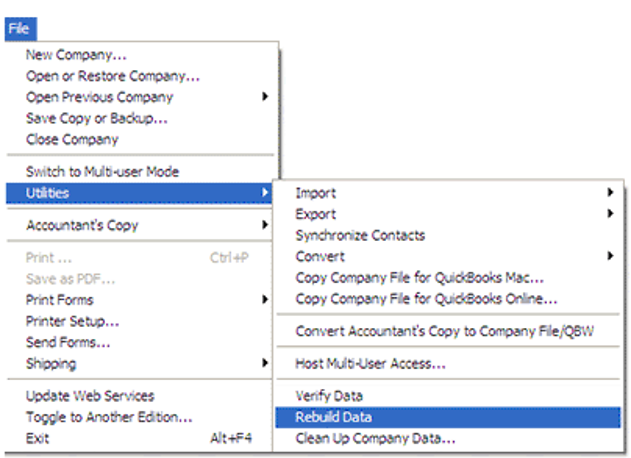
– On the file menu, go to utilities and select Verify Data.
– The tool starts verifying the data of the company file for issues. If no problem is detected, an OK button will appear. Click on it.
Step 2: Using QuickBooks File Doctor Tool
If the above rebuilding of the company file does not fix the QBW file, you can try fixing the issue using the QuickBooks File Doctor tool. QuickBooks offers this free-to-download tool specifically to fix basic corruption-related errors found in the QuickBooks company file. Download and install the QuickBooks Tool Hub. Then go through the following steps:
– Click on Company File Issues under QuickBooks Tool Hub.
– Further, click on Run QuickBooks File Doctor.
– Then, you will be asked to select the problematic company file (QBW). Select the problematic file from the drop-down.
– Click on Check your file and then click on Continue.
– The system window will ask for your admin credentials for QuickBooks.
– After this, enter your QB admin credentials and click on Next.
– You may also click on the tab of Quick Fix my File to make the company file repair. Here’s how:
– Click on Quick Fix my File under the Company File Issues option in QuickBooks Tool Hub. Quick Fix my File is being used to repair the corrupted company file. After it is done, click OK.
Method 3: Using an Efficient QuickBooks Repair Tool
Many times, QB File Doctor is not in a position to repair the corrupted QBW file. You can switch to the cost-efficient and reliable Stellar Repair for QuickBooks software. It is competent to repair the corrupted or damaged QBW file, retaining all its details and components like vendors, customers, companies, etc., with zero modification to the QBW file or data. The tool is capable of fixing complex errors in the QBW file, which are the result of file corruption. This software can be used with QuickBooks 2024 and previous versions.
Bonus Tips to Avoid Corruption in the QuickBooks Company File:
– Keep the QBW file size under control. You can make use of the File Condense utility in QuickBooks to shrink the bigger size of large company files.
– Keep system updates, both OS and QuickBooks, along with up-to-date antivirus.
– Run QuickBooks built-in utility, Verify and Rebuild Data, on a regular basis. That can detect and fix minor issues before they become big trouble.
– Keep checking the hard drive of your system for errors on a regular basis.
Conclusion:
The above methods help you repair the QuickBooks company file (QBW) when you can’t access the damaged company file. You can use the built-in ‘Verify and Rebuild Data’ utility to check and rebuild the company file data or the QuickBooks-recommended QuickBooks File Doctor tool to repair the QBW file. In failing this, use Stellar Repair for QuickBooks. It is a professional third-party QBW file repair software reviewed and recommended by QuickBooks pro advisors. It can repair the QBW file quickly and with total integrity. In addition, this software facilitates a preview of all recoverable data in the company file before purchasing. Preview by the tool to check the utility while in a demo version. It works with all editions: Pro, Premier, and Enterprise solutions of QuickBooks.
Lynn Martelli is an editor at Readability. She received her MFA in Creative Writing from Antioch University and has worked as an editor for over 10 years. Lynn has edited a wide variety of books, including fiction, non-fiction, memoirs, and more. In her free time, Lynn enjoys reading, writing, and spending time with her family and friends.















