When you look back on your photos of childhood milestones and junior high school graduation, you may find some are dated, low-quality, or often blurry. That’s probably because they were taken in an era when HD cameras weren’t as common and accessible. Even if the photos aren’t blurry, the colors may be distorted, and visual noise might have marred their beauty. What can you do to restore them?
As AI technology becomes trendy, you can now use an AI tool to repair your photos. In this article, we will pick the best AI photo enhancer for you and show how to unblur an image for higher resolution.
How to Choose a Photo Enhancer
You can’t choose an online AI photo enhancer based on hype and popularity alone. There are particular essential features you need to look out for when deciding which photo enhancer to try:
- Image Quality – This is always the most important. The tool must enhance images without trading in detail or riddling the image with noise.
- Processing Speed – Use a photo quality enhancer that quickly enhances photos regardless of volume. The tool should be capable of batch-processing files.
- Ease of Use – All the efficiency of an AI enhancer will amount to nothing if using it is a challenge. So, the photo tool you choose must have an intuitive interface.
- Supported Image Format – The image quality enhancer must support the most common image formats like JPG, PNG, JPEG, WEBP, and BMP because that ensures compatibility with your pictures.
- Unique Features – The best AI photo enhancer is the one that offers multiple features and AI models, such as color correction, upscaling, and restoration.
Best AI Photo Enhancers of 2025
Nowadays, there are tons of AI tools to improve quality of photo and give it the HD treatment. But not all of them perform as they have claimed. The four below are the highest-ranked AI photo enhancers. Let’s check them out one by one.
Media.io
Rating: 4.8/5
Pros:
- AI-powered photo enhancement
- Multiple format support
- Support batch processing of photos
- Offer different photo-enhancing methods
- Easy-to-use interface
Cons:
- There could be more free features.
Pricing:
- Free Trial
- $17.99/month
- $155.88/year
Remini
Rating: 4.3/5
Pros:
- Excellent for restoring old photos
- Sharpen details in images
- Offer mobile and web versions for more accessibility
Cons:
- Limited editing tools
- Ads in the free version
- Restricted output quality for free users
Pricing:
- Free trial
- $6.99/week
- $17.99/month
- $179.99/year
Fotor
Rating: 4.6/5
Pros:
- Offer a photo editor
- Offer creative templates
- Batch process images
- Advanced editing options like HDR
- Massive library of filters and effects
Cons:
- A steep learning curve for advanced features
- Limited free options
- Watermarks on free version edits
Pricing:
- Free (Fotor Basic)
- $8.99/month (Fotor Pro)
- $19.99/month (Fotor Pro+)
- $39.96/year (Fotor Pro)
- $89.88/year (Fotor Pro+)
PicWish
Rating: 4.4/5
Pros:
- Offer 3 modes to enhance photos
- Fast and accurate processing
- Lightweight design to run smoothly even on older systems
Cons:
- Focused mainly on background editing
- Fewer options for enhancement
- Limited quality for free users
Pricing:
- $5.99/week
- $9.99/month
- $59.99/year
What Is Media.io Photo Enhancer?
The four tools you just read about can enhance image quality, but some fall short in other aspects of photo editing. How do you know which one excels in every category? I have tested them all and, among them, Media.io Photo Enhancer easily stands out as the most versatile and reliable!
Don’t let the simple look of this AI-powered software belie how efficient it is. It’s an excellent AI photo enhancer that automatically increases image resolution and restores old photos. It can improve the resolution of an image up to 8K. This means you can improve quality of photo originally captured in 480p to be viewed on 8K screens—what an impressive upscale!
This AI photo quality enhancer offers the most cost-effective way to improve resolution of image without using costly, high-end software or securing professional services. The tool is easy to use, compatible with several image formats, can handle images up to 25MB in size, and you don’t get watermarks with each output. Below are the highlights of this powerful image enhancer.
- Fast Bulk Image Processing—Media.io can batch-restore photos in seconds, making it an excellent choice for saving time while ensuring high quality.
- High-Definition Output—The images the tool restores can reach up to 8K resolution, offering the best output for every image.
- Multiple Image Formats Supported—The AI image enhancer is compatible with various image formats, including JPG, PNG, JPEG, BMP, WEBP, and more.
- Extra Options for Editing Images—Besides improving resolution, the tool provides diverse options for editing, like enhancing brightness, color correction, image enlargement, and more.
- Enhance Photos Anytime, Anywhere—Since it is an online tool, you can access the photo enhancer on any device at any time, be it your computer, mobile phone, or tablet.
How to Enhance Image Quality with Media.io Photo Enhancer
You’ve probably seen lengthy, image-enhancing tutorials on YouTube, but don’t let that dissuade you. When you use a tool like Media.io, editing and enhancing photos is a breeze! See the steps below:
Step 1. Upload the Blurry Photo
Go to the online photo enhancer and create a free account. From there, click “Upload Images” to open a window to load the picture you want to enhance. Dragging and dropping the photo onto the free AI photo enhancer works fine as well.
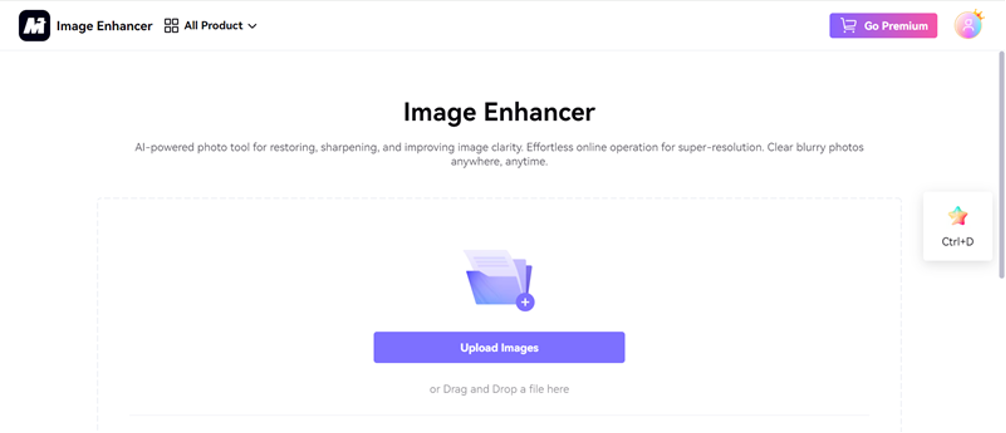
Step 2. Enhance the Uploaded Image
On the right side of the AI photo quality enhancer, you’ll see several AI models for photo enhancement: Sharpener, Enhancer, Portrait Enhancer, Color Correction, Restorer, and Upscaler. You can choose one that suits your needs to process the photo. What’s more, you can even click “Enhance photos in bulk” to upload multiple images for enhancement.
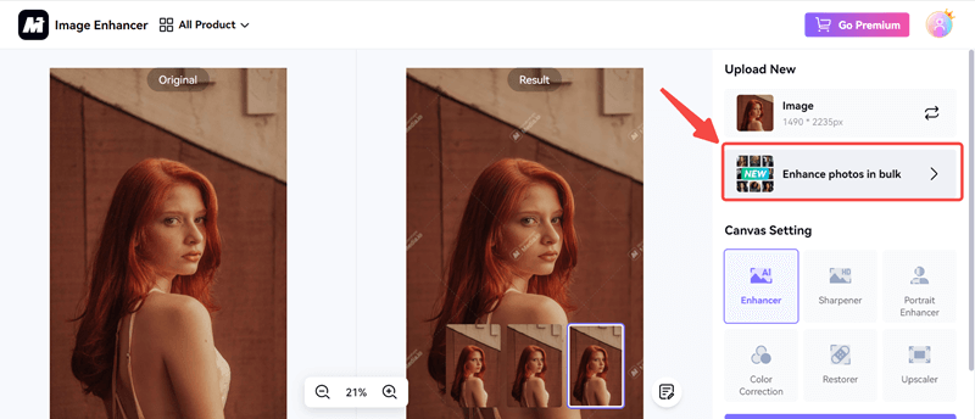
Step 3. Save Edited Photo
After everything is set, click the “Process” button to start enhancing. Wait a few seconds for the free AI photo enhancer to finish, then click “Download” to save it to your system.
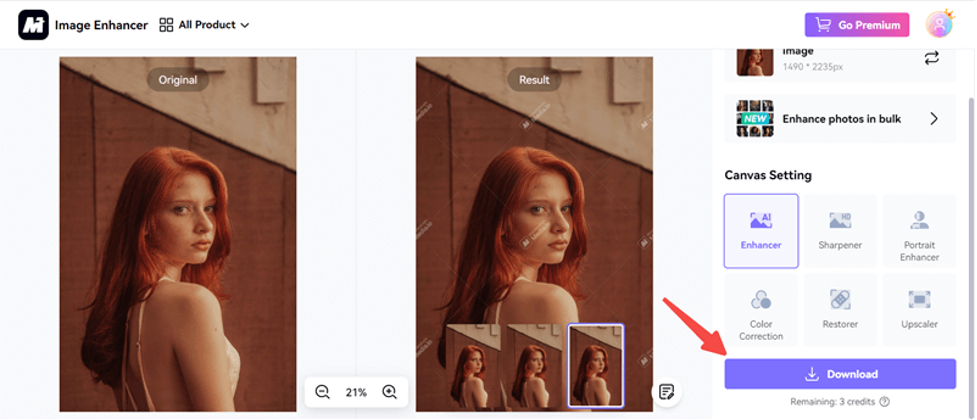
Conclusion
What do you think about the four AI enhancers I talked about? They’re all great at photo enhancement. But if you don’t have time to experience them one by one to pick the best AI photo enhancer, you can give Media.io Photo Enhancer a try!
Compatible with various formats, the AI tool improves the photo resolution of up to 8K in just a few seconds. It even offers extra features like enhancing brightness and correcting colors. As an online program, it is accessible on different devices. Now try Media.io Photo Enhancer yourself, and you’ll be more than pleased with the results!
Lynn Martelli is an editor at Readability. She received her MFA in Creative Writing from Antioch University and has worked as an editor for over 10 years. Lynn has edited a wide variety of books, including fiction, non-fiction, memoirs, and more. In her free time, Lynn enjoys reading, writing, and spending time with her family and friends.


![Best AI Photo Enhancers for Higher Resolution [2025]](https://www.readability.com/wp-content/uploads/2025/02/Best-AI-Photo-Enhancers-for-Higher-Resolution-2025-860x484.png)












