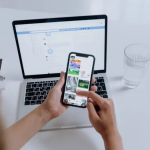Do you find your image blurry when it displays on a bigger size? Well, pictures of small sizes become blurry when they are zoomed in. In this case, you need to unblur images and increase their resolution to make them clearer. This article will tell you why your images become blurry, give you three easy guides to make them clearer.
Why Is Your Image Blurry?
Several factors influence image clarity, and one of them is the pixels an image contains. An image is made up of many pixels, each representing a single color. Generally, the more pixels an image has, the clearer it appears. If two images have the same composition and dimensions, the one with a higher pixel count can capture finer details and a broader range of colors, resulting in better clarity.
Therefore, your image will appear blurry if it loses some detailed pixels because of numerous transfer or compressing processes. And unblurring images use AI or other technologies to generate more pixels to improve image quality.
How to Unblur an Image Online for Free with AI?
Many professional tools allow you to unblur images online for free, like AVAide Image Upscaler. It can enlarge images up to 8 times and enhance the face and text in images with professional clarity. You can compare the before-and-after effects and choose the most suitable upscale times.
See AVAide Image Upscaler key features:
- Easy to use: Your image will be unblurred in several clicks.
- Online and free: It is easy to access even without logging in.
- Satisfying result: You can preview 4 different resolutions and download the most satisfying one.
- No watermark: The unblurred image is free from any watermark.
Therefore, if you’re looking for a fast and effective way to unblur images, AVAide Image Upscaler is the perfect solution.
See the steps to unblur images in the online free tool:
Step 1. Open the website: Visit AVAide Image Upscaler in any browser on a computer or phone.
Step 2. Upload images: Click Choose a Photo to upload your blurred images.
Step 3. Select scale times: Wait for processing the image. Then select the result from 2x to 8x.
Step 4. Download images: Click Save, and the clear image will be downloaded to your computer or phone.
Unblur an Image on Photoshop
Photoshop is a professional image processor that is used in many complex image enhancing, so unblurring images. It is also embedded with advanced AI algorithms like AVAide Image Upscaler. It is an excellent choice to make your images clearer, except it is not free and is cumbersome.
See its Photoshop features:
- Customizable: You can customize every parameter as you want and make images clearer.
- Professional: Photoshop can produce images to cater to various needs.
- Skills needed: You have to know the skills to operate this tool and generate the image you want.
- Not free: Photoshop is only accessible when you purchase it.
If you can access Photoshop, see the steps to unblur images in the online free tool:
Step 1. Open image: Launch Photoshop. Click File > Open, and then choose the blurred image.
Step 2. Upload images: Right-click the layer on the right-bottom corner and click Duplicate Layer.
Step 3. Unblur image: Select Filter > Sharpen > Shake Reduction. It will automatically make your image clearer. Then choose Unsharp Mask under Sharpen and adjust the Amount, Radius, and Threshold until the image is satisfactory. Please note that Shake Reduction is unavailable on version 23.3.0 and later.
Step 4. Save images: Click File on the top left corner and export your image.
Unblur an Image Using Canva
Canva is an image-designing website. You can create posters, videos, and logos on it. It is not totally free, but you can use many apps for free in its web browser, like Image Enhancer. This app helps you unblur and enlarge images with AI. Compared with other online tools, the result is not relatively high, but it is stable and easy to use.
See its Canva features:
- Enlarge image: You can enlarge the image from 2x to 8x.
- Moderate result: The unblurred image result is moderate and can meet common requirements.
- Stable: Canva is a design platform with a large scale of users. It is stable and safe.
See how to unblur images using Canva:
Step 1. Select Image Enhancer app: Visit Canva on a browser and choose the Image Enhancer app.
Step 2. Upload images: Create a new design and upload the blurred image.
Step 3. Unblur image: Select the upscale times and add the upscaled image to the design.
Step 4. Download images: Click File in the top left corner, click Export, and select the format.
Conclusion
How to unblur a picture? The three guides in this post have given you the answer. Photoshop can produce the most satisfying results if you can access it and know the skills. AVAide Image Upscaler and Canva are two online tools to unblur images, but you have to log in to Canva before using it, while you don’t have to log in to AVAide Image Upscaler. Try each of them and find the one that suits you the most.
Lynn Martelli is an editor at Readability. She received her MFA in Creative Writing from Antioch University and has worked as an editor for over 10 years. Lynn has edited a wide variety of books, including fiction, non-fiction, memoirs, and more. In her free time, Lynn enjoys reading, writing, and spending time with her family and friends.


![How to Unblur an Image Easily for Free [2025 Updated]](https://www.readability.com/wp-content/uploads/2025/04/How-to-Unblur-860x538.png)