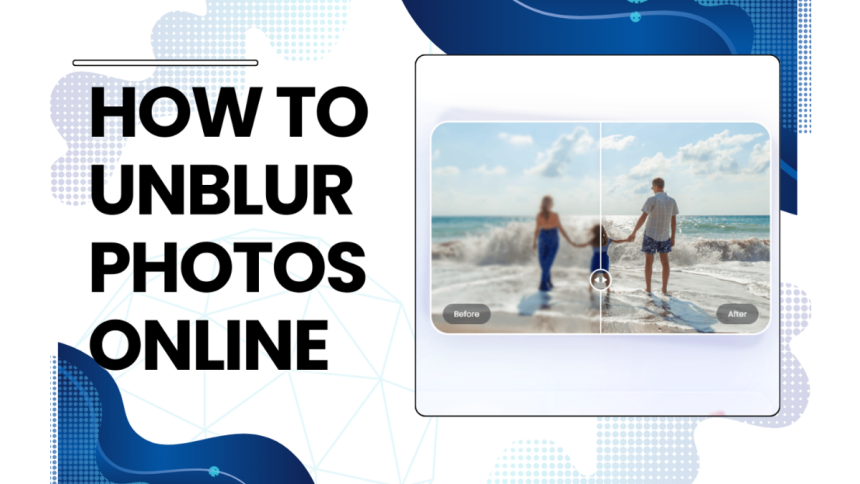Introduction
In many instances of taking different pictures, it cannot be helped to have one or two blurry captures. Clearing blur from photos has become an essential skill in today’s modern age. Clear images in photography improve the quality of prints, portfolios, and treasured memories by keeping details. Clear pictures enhance the impact and engagement of posts on social media, increasing popularity and rate of response. Images that have been unblurred are more visually appealing and useful which allows them to convey their intended message. This article highlights the enhance photo feature of an online tool called PicWish and presents step-by-step instructions to assist you in clearing the blur off of your photo.
Steps on How to Unblur Photos Online
PicWish is an online photo editing tool that is suitable for beginners and even to those experienced editors. It is available on Android, IOS, Windows and MAC. It also has different features to offer such as AI background, face cutout, text enhancer, ID photo maker, and restore old photos. One of the feature that stands out in PicWish is the enhance photo, which provides a quick and efficient assistance in clearing the blur on your picture.
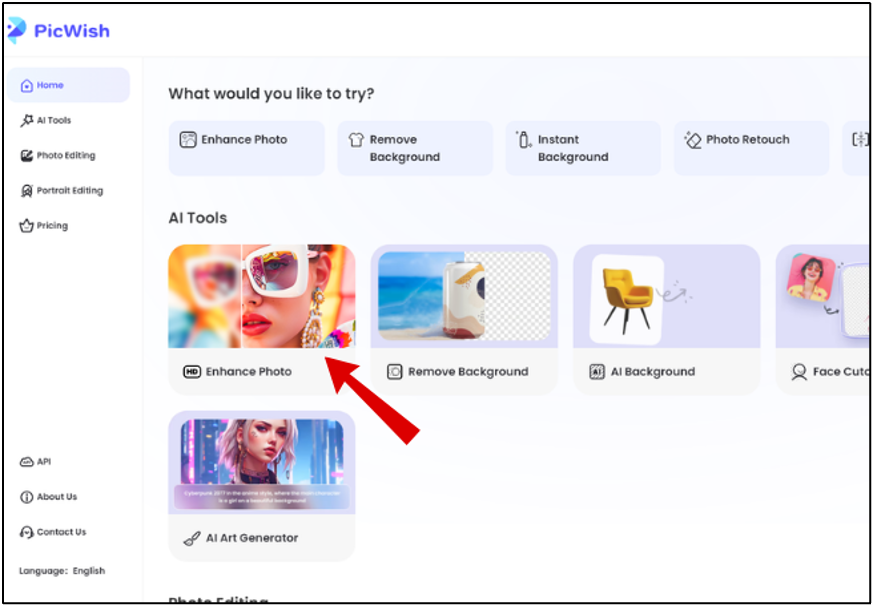
Here are the steps to unblur your photos online using PicWish:
- First, go to the PicWish website.
- Then select “Enhance Photo” and upload the image that you want to edit.
- PicWish will automatically enhance your image, providing a before and after results.
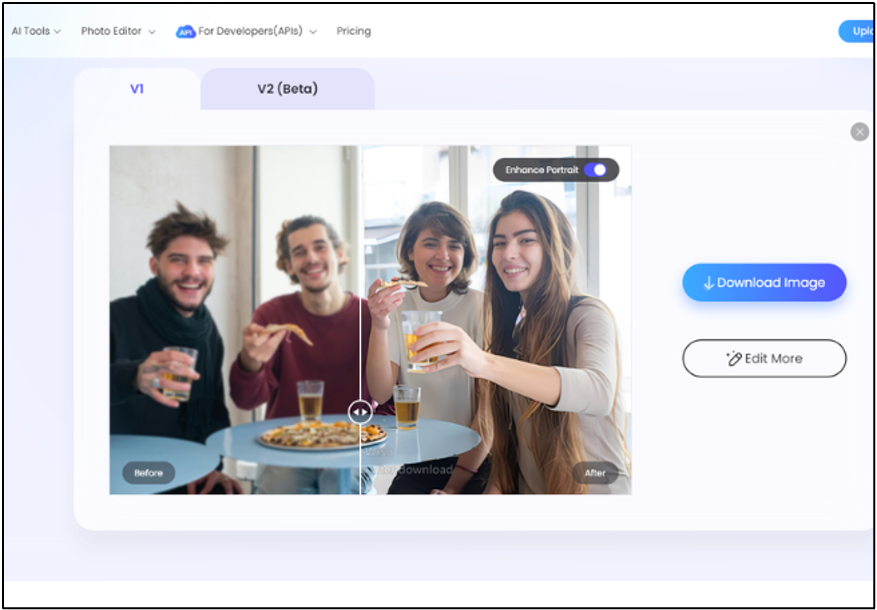
- Once you’re satisfied with the enhancement, click “Download Image”.
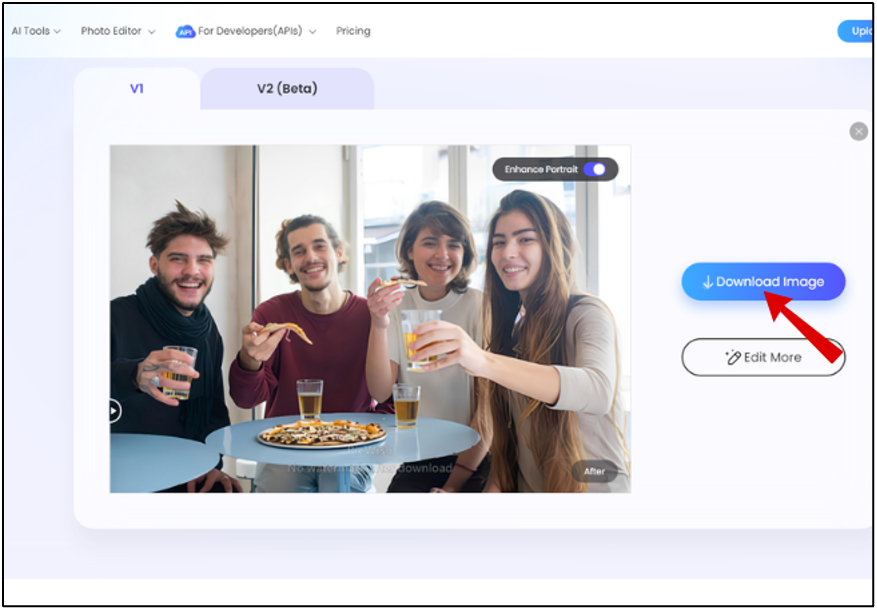
Tips
- Make use of your best-quality image; minimal blur is easier to adjust.
- For better results, make sure your photos have good lighting and color.
- Use additional tools to enhance the quality of the outcome of the photo.
More features of PicWish
- AI Background: Automatically removes the background of an image and replaces it with a more sophisticated one. This feature is ideal for creating neat and visually appealing images to save you from the hassle of manual editing.
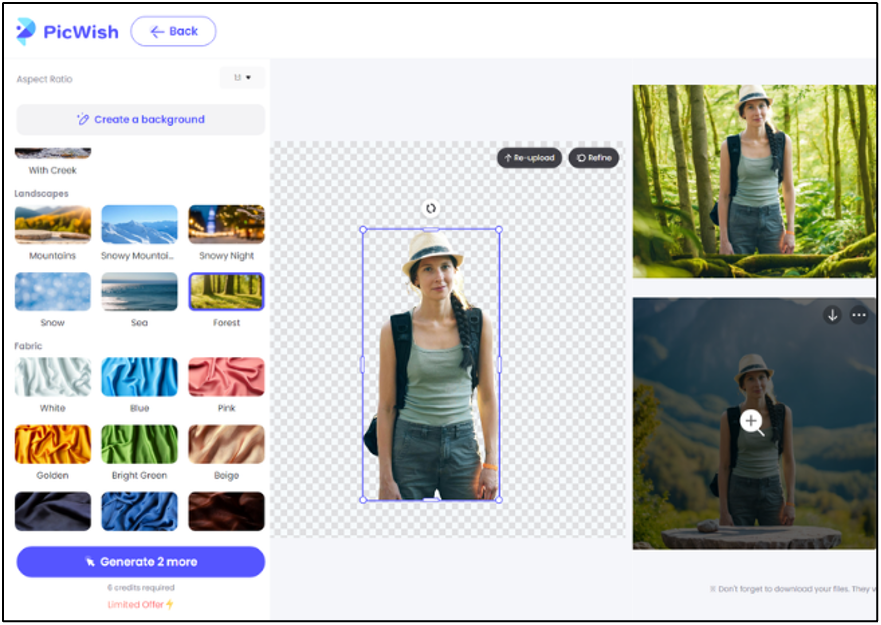
- Face Cutout: Accurately separates faces from images, enabling their use in collages, personalized stickers, and profile pictures. It guarantees precise and clear face cutouts for a variety of creative
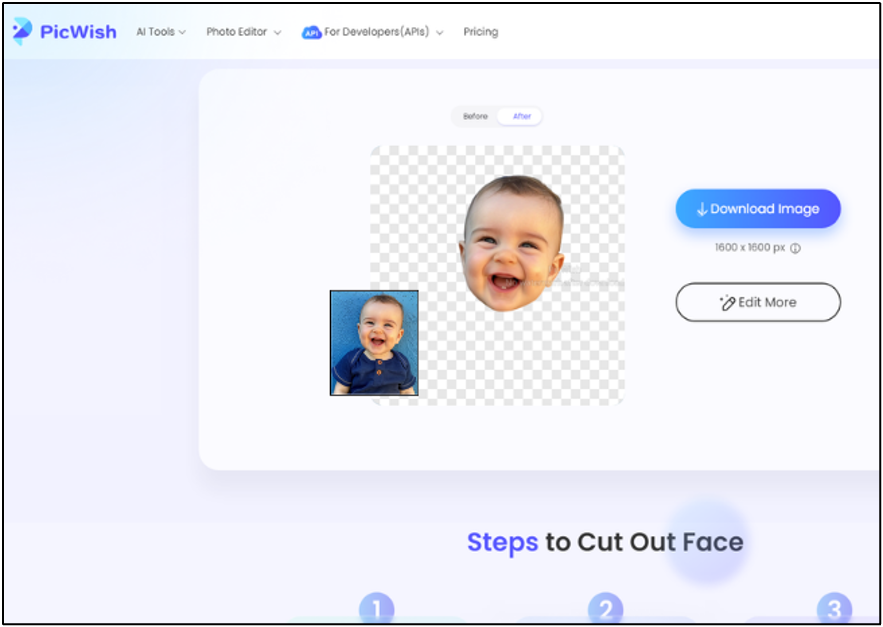
- Text Enhancer: Enhances and refines text within photos to make it easier to read and understand. This feature is ideal for improving papers or visuals with a lot of text to make sure that all of the content is clearly readable.
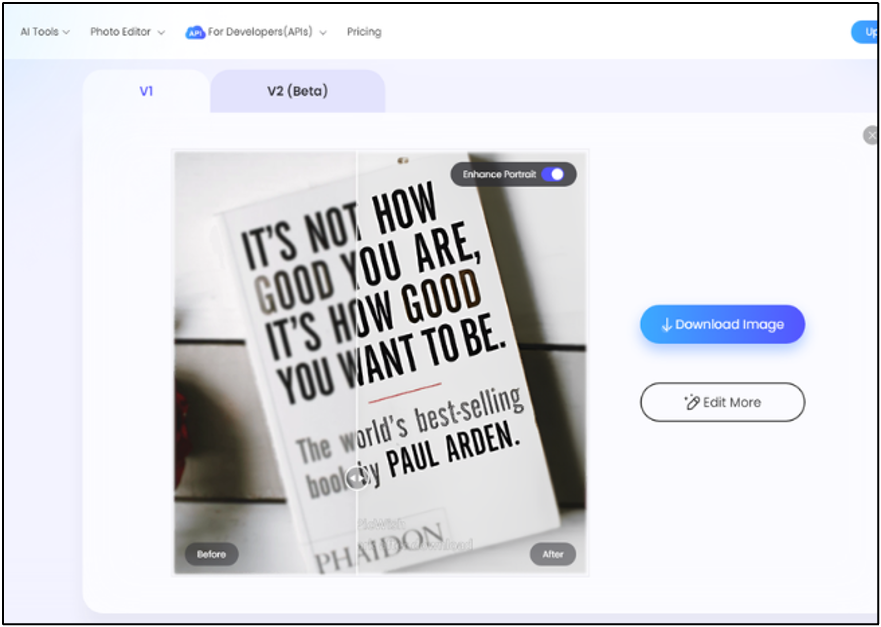
- ID Photo Maker: Helps to create ID pictures by giving the right measurements and improving the quality of the image. It assures that your ID images are crisp, professional, and up to government standards.
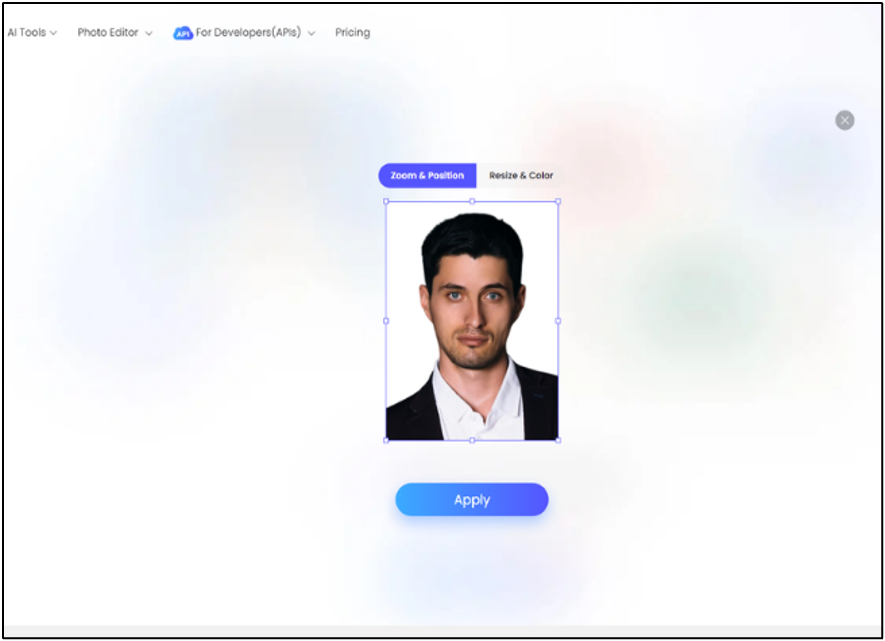
- Restore Old Photos: Restores colors, enhances details, and eliminates scratches from old and damaged photos. This feature aids in reviving treasured memories with greater brightness and clarity.
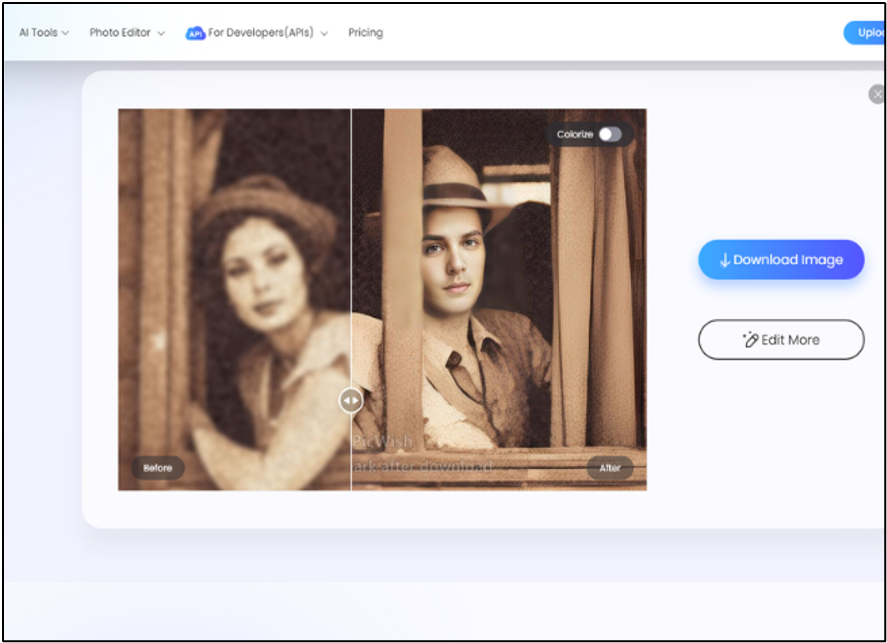
Conclusion
To sum it up, PicWish has a number of useful features that can be utilized to easily edit and improve your pictures. Its user-friendly features enable photo editing efficient and accessible to everybody, regardless of the task at hand—whether it’s unblurring your photo, eliminating backgrounds, enhancing text, cutting out faces, or bringing back treasured memories. You can easily capture and save priceless moments by employing these features to take your photos to a professional level.
Lynn Martelli is an editor at Readability. She received her MFA in Creative Writing from Antioch University and has worked as an editor for over 10 years. Lynn has edited a wide variety of books, including fiction, non-fiction, memoirs, and more. In her free time, Lynn enjoys reading, writing, and spending time with her family and friends.